Documentation
How to use the Client Portal
Logging in to your Client Portal
To fully utilize our Client Portal, you need to login using the Client Portal Account we provided after the kickoff call. Simply follow the steps below:
Step 1
Go to Bumper Lanes website and press the login button at the top right corner of the page.
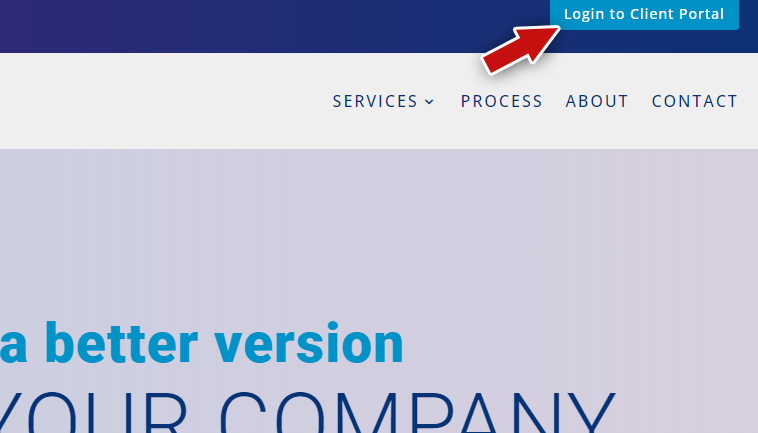
Step 2
Enter the Client Portal Username and Password we provided during or after the Project Kick-off Call. Press the Login button.

Step 3
That’s it. You will be redirected to your very own portal where you can 1. Track Progress, 2. Submit tickets for change requests, error reporting, or general inquiries, and 3. Review project files you submitted to us.
Track Project Progress
While you are on the client portal dashboard. You can track the progress happening on your website as it happens on the fly.
Step 1
Click on the Project Progress Tab and scroll to the embedded Project Report.

Step 2
Review the tasks and its status involved in each phase of the project
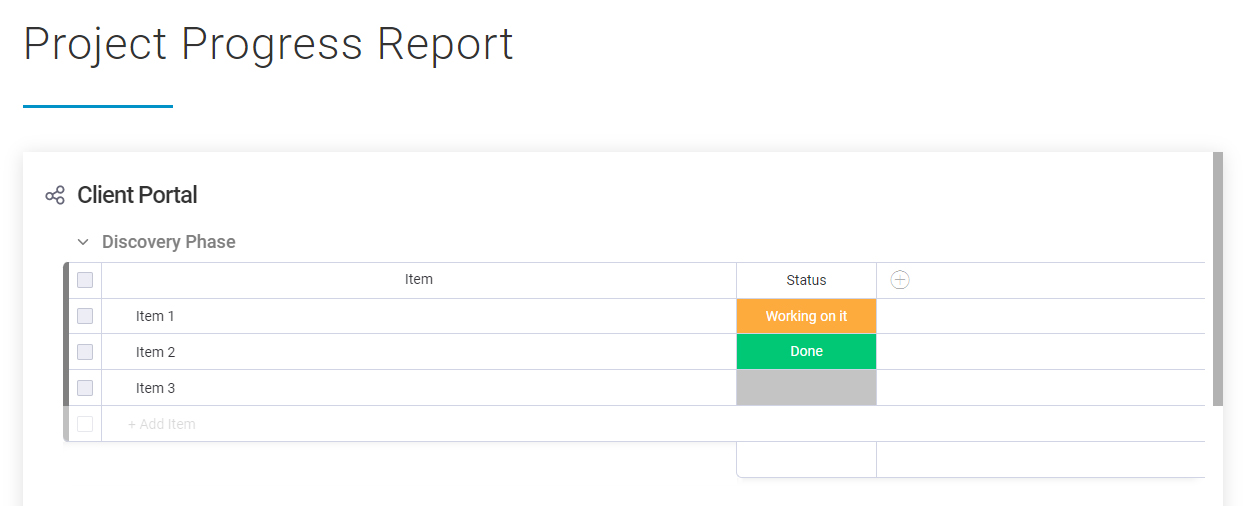
Submit a Ticket
With your access to your Client Portal. You are equipped to easily engage to your project manager and your overall project progress. Submit a ticket when necessary, be it a General Inqury, Error Reporting, Create and Edit Blog Post and Pages (for Ongoing Support and Maintenance Projects), or anything else.
Step 1
Click on the Submit a Ticket tab and scroll to the Ticket Form.

Step 2
Select the type of Ticket you would like to submit.

Step 3
Add your ticket details. Please be specific and include screenshots when necessary. Press Send.

Step 4
Monitor your ticket updates by scrolling to the embedded Ticket Report. It will take a few minutes for the submitted ticket to automatically show up. Each submission is flagged as “Submitted” by default. One of our project managers will update the status to “Pending” indicating we have received the ticket and progress is ongoing.
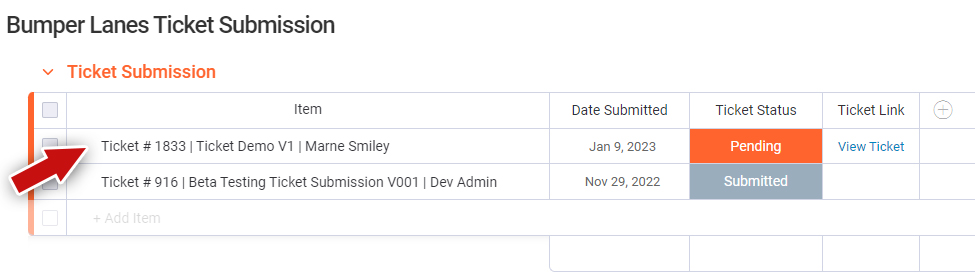
Step 5
A Ticket Link will be provided once progress has been made. You can also add details, communicate, and further track any specifics on the Ticket Page.

